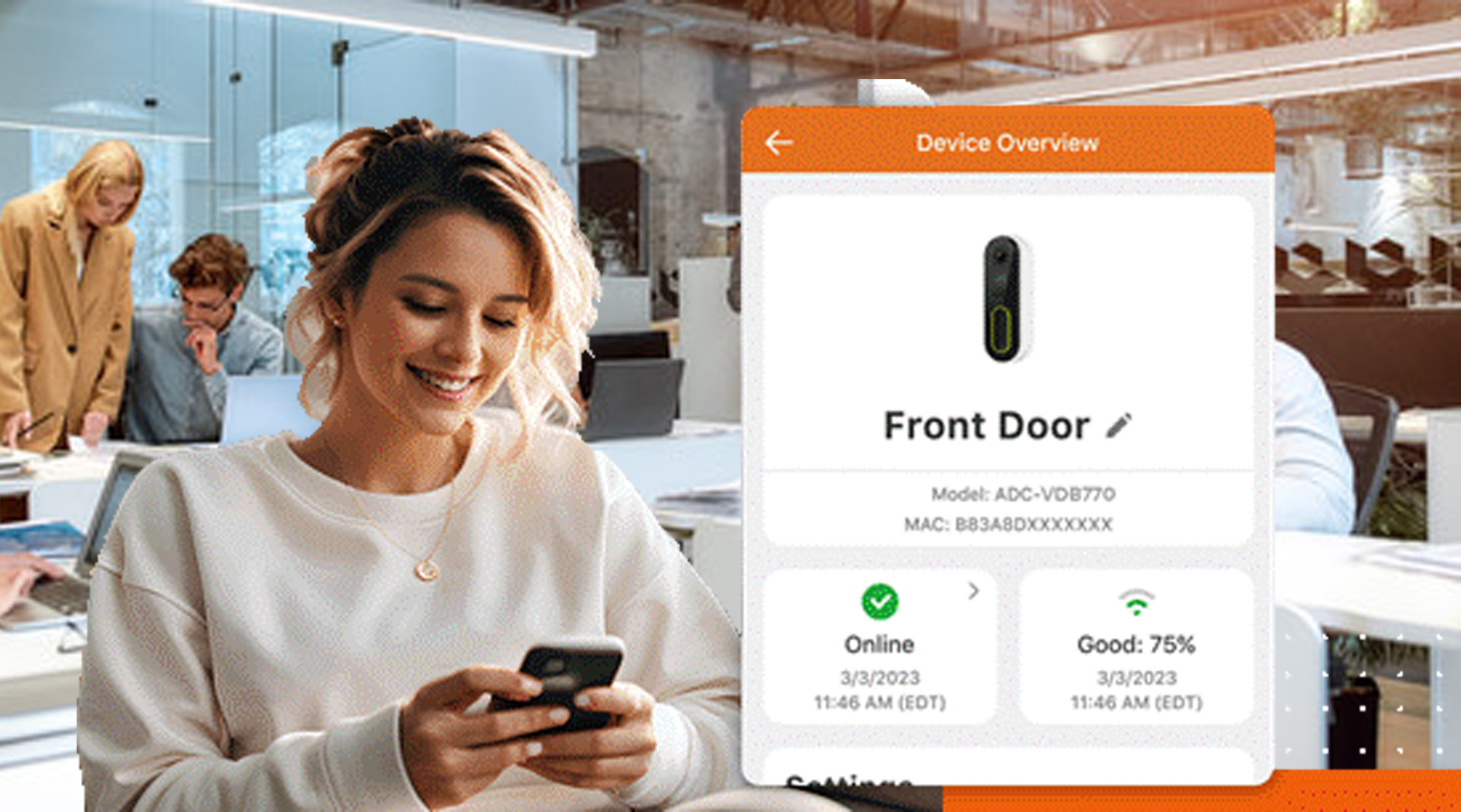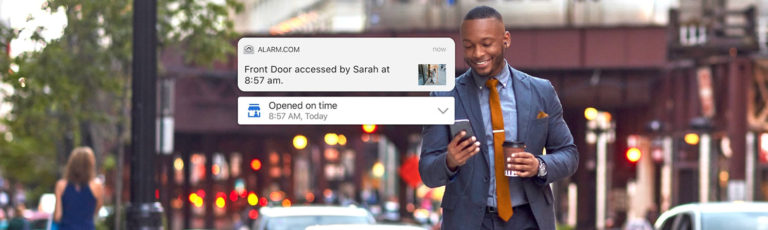In-App Video Management Upgrade

This upgraded video management experience for mobile helps you engage with your video system like never before. New and updated screens help you check in on your cameras at a glance, zero in on issues, and run through basic troubleshooting. You can continue to access existing functionality like account-wide device management and recording rules.
![]()
What’s New
Manage devices with ease: See a list of devices on your account and jump right to specific cameras.
Review hardware types: Review hardware and firmware versions, as well as internet connection type.
Check device status: Quickly see if a device is online and check how strong the internet signal strength is.
Adjust video settings: adjust settings like audio and LED behavior.
Additional information:
An upgraded Video Device Settings screen lists all cameras installed on your account
New Device Overview screens show camera status and model, while also linking to key settings
Settings now accessible for the mobile app include general settings, network settings, video configuration, and audio settings
Key use cases
Quick check in: Hasan’s company is outfitted with multiple cameras. He likes that he can quickly check in on the status of each device right from the app.
Weak Wi-Fi signal: Frank has several Wi-Fi cameras installed at his office. While checking in on his office from home, he notices one of his indoor cameras is offline. He checks the history of connectivity and sees that the camera has frequently experienced poor connection. This tells him he may need to have a Wi-Fi repeater installed.
Remote issue resolution: Sam has an issue with her video doorbell not capturing all activity at her delivery door. She calls her service provider’s customer support and asks to be walked through some troubleshooting steps. The operator shows her how to check her doorbell’s General Settings and they determine that having a wedge mount installed will give her a better viewing angle.
Multi-Camera Live View Streaming for Mobile
You can now view up to four live video streams at once from the dashboard card and landscape view in the app. Swipe to see additional live video streams or select the All Cameras group from the drop-down, for easy access to a group view. This feature is available for all ADC cameras, including video doorbells, and helps you keep better tabs on your business when they’re on the go. The mobile viewing experience aligns with the existing web experience and includes the ability to filter by groups and view four live streams simultaneously.
Additional information
Filter by group–for example, “Outdoor Cameras” or “Outside Front Area”
Easily configure camera groups from the video settings including deleting, modifying and creating new groups. Note: The All Camera group cannot be edited
Tap feed for single camera full-screen view; tap grid icon to return to the multi-camera layout
Two-Way Audio, pan-tilt-zoom, and record clip are still available for single camera view
Key use cases
Small Business: Sarah owns a chain of popular ice cream restaurants. She wants to be able to quickly check in on each location while on the go. She loves that she can now check live video in the app and see most cameras on each property at once. She also likes that she can filter for indoor cameras or outdoor cameras using camera groups.